Picasa is integrated quite many useful features that you may not ever know as: create photo collage, delete this, creating poor quality photo, filter pictures by color, …
1. Movie Maker
Functions help you make video slideshow format with background music, transition effects support, insert text, special effects, etc, you can download videos directly to Youtube once done.
To launch Movie Maker from Picasa, you select a photo to insert into the video, go to menu Create > Movie > From selection.
2. Create Photo Collage
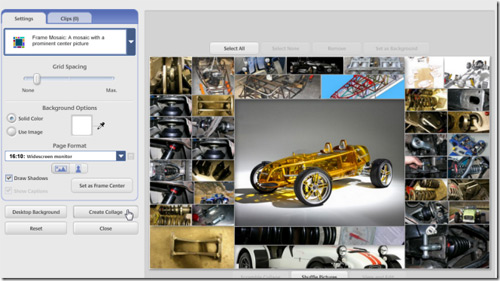
Features Picture Collage of Picasa helps you create great photos from many small images together (Photo Collage). With multiple color modes for the overall picture, you easily create many different image types. Create high resolution so you can see directly on the screen, HDTV, Picasa Collage also helps you automatically adjust the image size to suit each type of screen. To launch the feature Picture albums, you go to menu Create > Picture albums.
3. Delete bad quality images
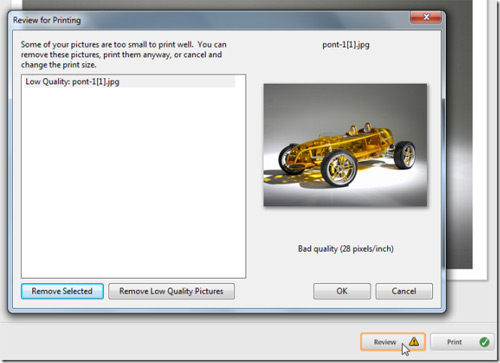
Delete poor quality image function is a built-in feature of Picasa Print. Before you print photos, the program will automatically check the quality of the photo, if the check image resolution is too low, you will be asked if you want to delete the image or not. From the File menu, choose Print, click Next button to Review and see quality test results. If the results are Low Quality, you press the button Remove Low Quality Pictures. Is complete, click OK.
4. Auto sort and slideshow
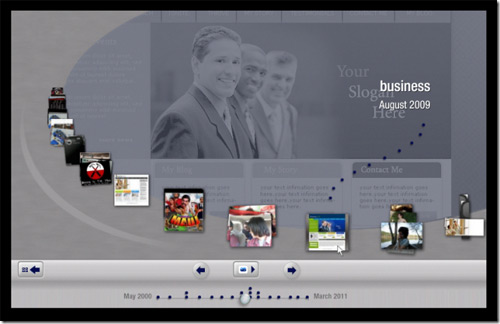
View photo Timeline format helps you to review the whole image on the machine intuitively, because you can order the Picasa automatically sort photos by date, size, etc. Thanks for that quick, you can browse to the image file should look with the interface extremely beautifully. To activate the function view photo Timeline, you go to menu View format, select Timeline.
5. filter the pictures by color
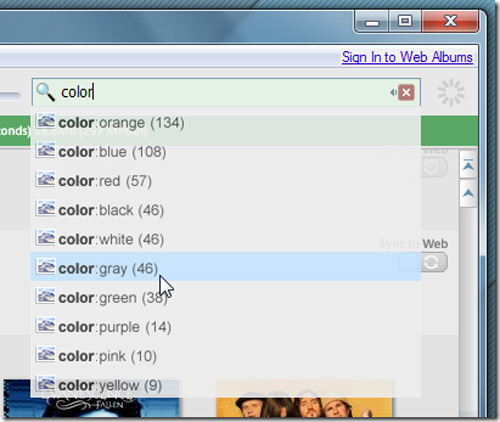
This is one of the unique features of Picasa that perhaps not everyone knows. You just type the tag color:
6. create background music to each Album photo as Slideshow presentation
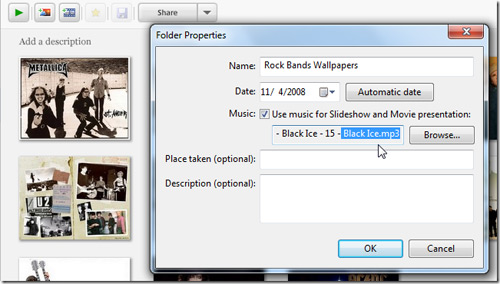
Typically, each time the slideshow background music, Slideshow with background music, Picasa will take you to the default settings in the Tools menu Options > > music track during slideshow Play Slideshow >. If want to create background music for each Album pictures (each photo album when the demos will play a different background tracks), you right-click on the name of the Album, select Edit Folder Description, mark the first option Use music for slideshow and movie presentation, then look to want to play music files, click OK.
7. load the image directly onto the website by FTP protocol
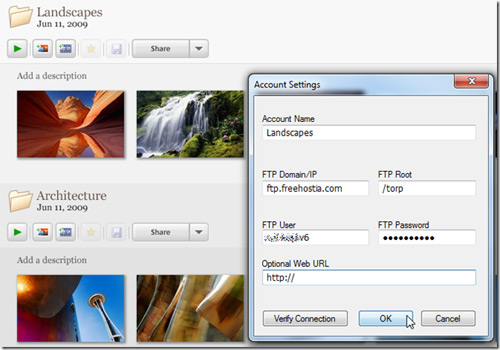
You can easily create photo albums in HTML as templates available and downloaded directly onto the website by FTP protocol. On the main interface to the Tools menu of Picasa, you Publish via FTP > Experimental >, select the folder that contains the picture you want to load up in the Folder, select the item Template Name in photo album, click Export. In the Select Account window, you press the button Add an Account Account Manager >, declare the FTP server information, including: Account name (FTP server), FTP Domain (address FTP servers), FTP Root (the directory to contain the images on the server), the FTP User (username), FTP Password (password to login). Is complete, click OK.
8. image processing series
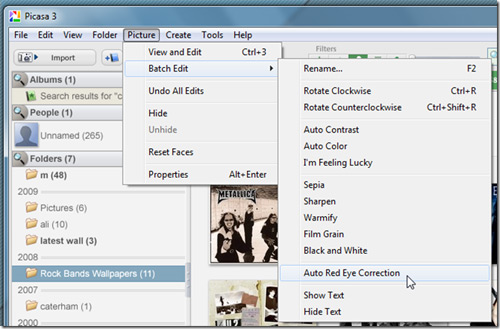
Instead of having to take the seat handle images, you can perform batch image processing through function Batch Edit. You select all photos to handle, then on the Edit menu, choose Picture > Batch function to apply to all the selected pictures, such as: Auto Contrast (automatically adjust contrast), Auto Color (automatic color correction), Auto Red Eye Correction (reducing red-eye phenomenon), ...
9. create gift CD
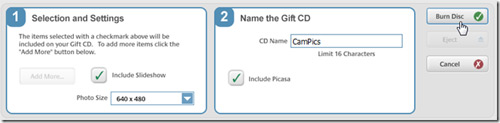
Picasa provides you features direct photo to CD to make gifts to friends, relatives. You Create a Gift CD menu Create >, click Add button to add pictures to the library gift, choose size photo in Photo Size, name the CD in CD Name. Done, you insert a blank CD into the disc tray, click Burn Disc.
10. photo caption on the map
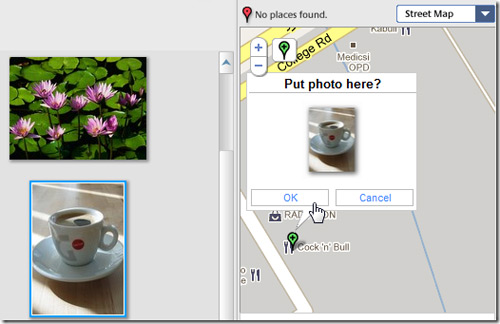
Picasa allows you to use the image for captions for a location on map Google Maps. You go to menu View > Places, map Google Maps instantly appears on the right, you will find the main interface to set the caption, then drag and drop photos to locations just search, click OK.
More topics: 10 essential tips Picasa, Picasa, Picasa, glass capsule phan mem quan ly, phan mem quan ly anh Picasa albums,Invite you to welcome to read the article about the COMPUTER INTERNET, selection tricks at 7 h 30, 13 h, and h weekdays in 24h.com.vn
"His" handle and the hard drive partition
How to prevent hazards from public Wi-Fi
10 keyboard shortcuts "esoteric" in Windows
According To NTT (MO)
No comments:
Post a Comment