The operation such as customize the Taskbar of Windows 7, set the password for the directory or compressed folder in Windows 7 is the most simple but can still unknown to many people.
1. to customize the Taskbar
If ever use familiar Windows XP Taskbar toolbar you will see little familiarity when acquainted with the new Windows 7 Taskbar toolbar. Typically, the Windows in Windows XP when Taskbar thumbnails down the bar will show the name of the application that corresponds to the window which, however Windows 7 is different, completely not only in miniature form of the logo.
Windows 7 Taskbar does want the application window name like Windows XP, you perform the following way:
Right-click on the Taskbar, select Properties bar, Taskbar, select Never combine open card besides Taskbar buttons. Finished, click Apply > OK.
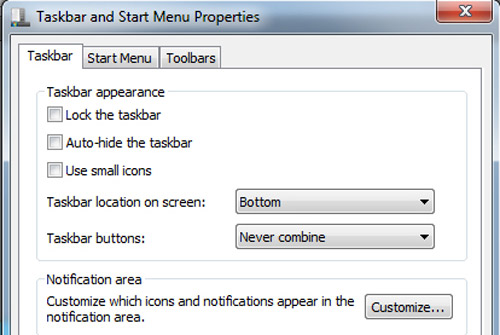
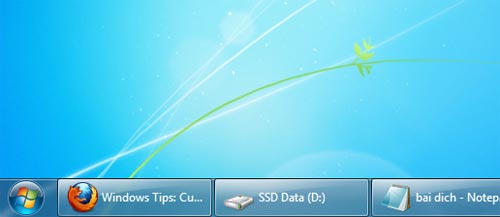
2. set password protected directories
Windows 7 Windows in particular and generally not available to the user add-ons protect directories by passwords. To do that, you have to resort to third-party software. One solution is the most effective and economical use of the compressed file zip for free, including features to set the password after compression. Best application and completely free to mention 7-Zip you downloaded here.
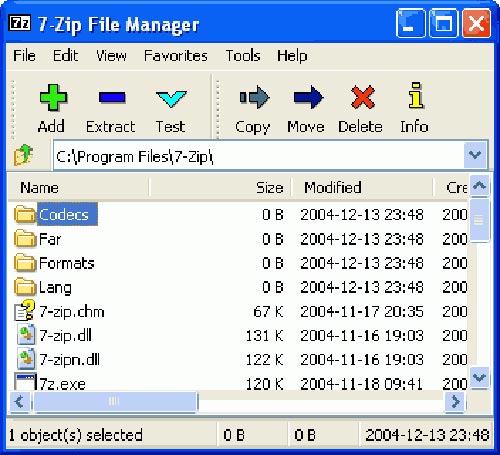
You can also resort to the software set password directly to the folder without compression, at the forefront of the software this form the Folder Lock (cost about $ 40, download here) with high security, many forms of encryption and multiple features. In addition, the Protected Folder is also a good choice with prices softer Folder Lock in half.
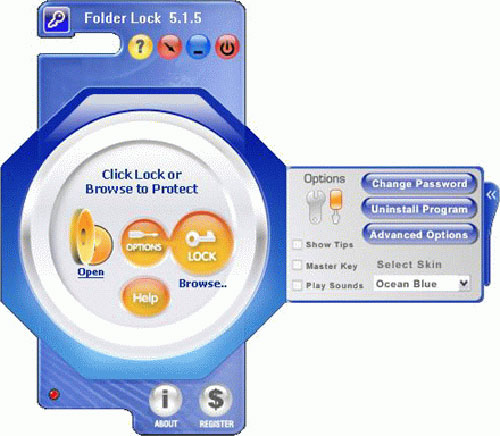
Or you can apply the "disguise" to hide the secret directory, simply put a name of boring and pointless for directories to others looking at the Open Directory also not sad over what to do, then hide folders inside other folders, multiple layers and more layers, then the folder of you become more secure.
3. Compressed Folders, file compression program is available in Windows 7
You need to send someone a directory containing many files inside? You can not send all directory that can only send individually each file inside the folder. Solution at this time is to compress all of them back into a single file and sent, Windows provides compression tools available to you, just follow the instructions below:
Right-click the folder to compress, select the Send to > Compressed (zipped) folder. The results you will obtain a compressed capacity of less than the total amount for which the previous files combined.
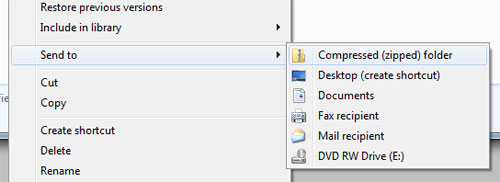
In case you get zip file, want to extract to see the contents inside, you just double click on the file to extract, and then click Extract all files.
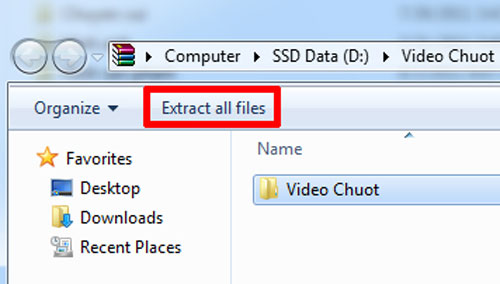
More topics: Velvet viec thong thuong nen biet in Windows 7, Windows 7, viec thong thuong nen biet in Windows 7, vi, phan mem, computers
Invite you to welcome to read the article about the COMPUTER INTERNET, selection tricks at 7 h 30, 13 h, and h weekdays in 24h.com.vn
"GuppY" interface for Windows 7
Top 10 world's best browser
9-safe with security software full copyright
According To NTT (MO)
No comments:
Post a Comment